MS Excel
This page explains how to use procurement data accessed from Cellar with Microsoft Excel.
Using sample data with macros in Microsoft Excel
This chapter shows an example of spreadsheet in MS Excel with macros that is using TED-SWS data. The spreadsheet can be found in the GitHub Repository.
In this example you will see the following sheets:
-
Query - the sheet containing the SPARQL query
-
Result Query - the sheet containing the result table after querying
-
Sample analysis - an example with the analysis of the table from the Result Query sheet
The following steps shows how to insert or update data using the sample application:
-
When opening the downloaded spreadsheet, a pop-up box might appear asking you to choose a privacy level. Set it to Ignore Privacy Levels checks by ticking the checkbox, and then click "Save".
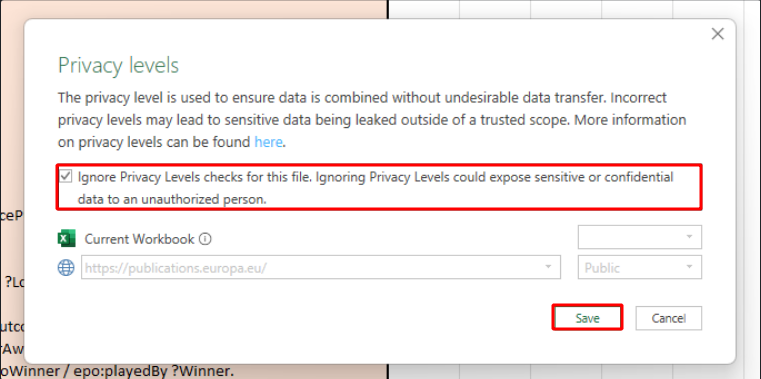
-
In the Excel spreadsheet, paste the SPARQL query into the "Query" sheet.
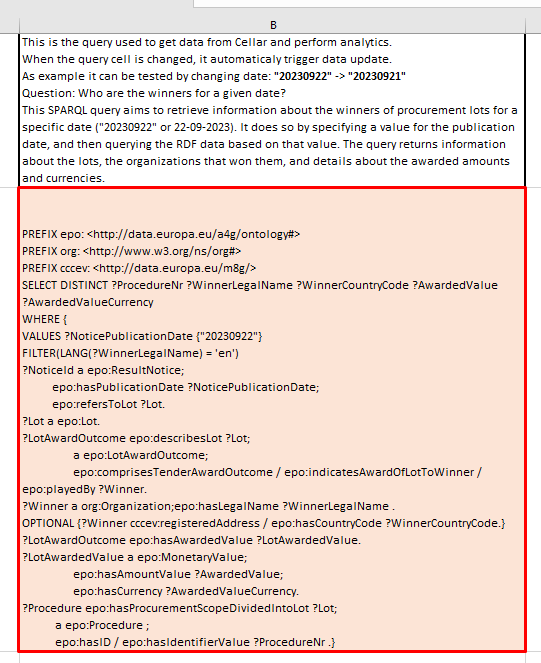
| After updating the query cell, the macros script will automatically trigger data updates. If the SPARQL query returns an empty result, Excel will create an error as below: |
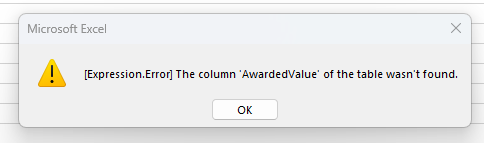
-
After the data is updated, the updated table will appear in the "Response Query" sheet.
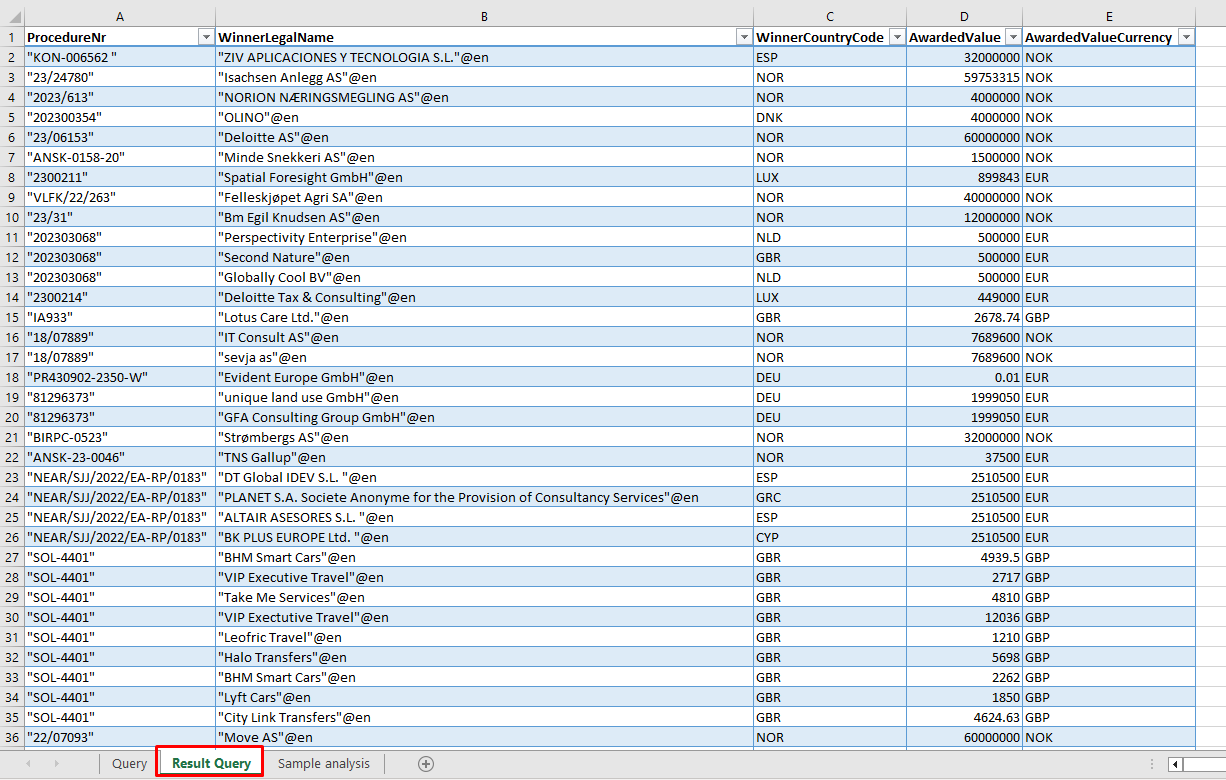
-
In the "Sample analysis" sheet is an example of the analysis of the query result. Press the "Update tables" button to update the Pivot tables and plots.
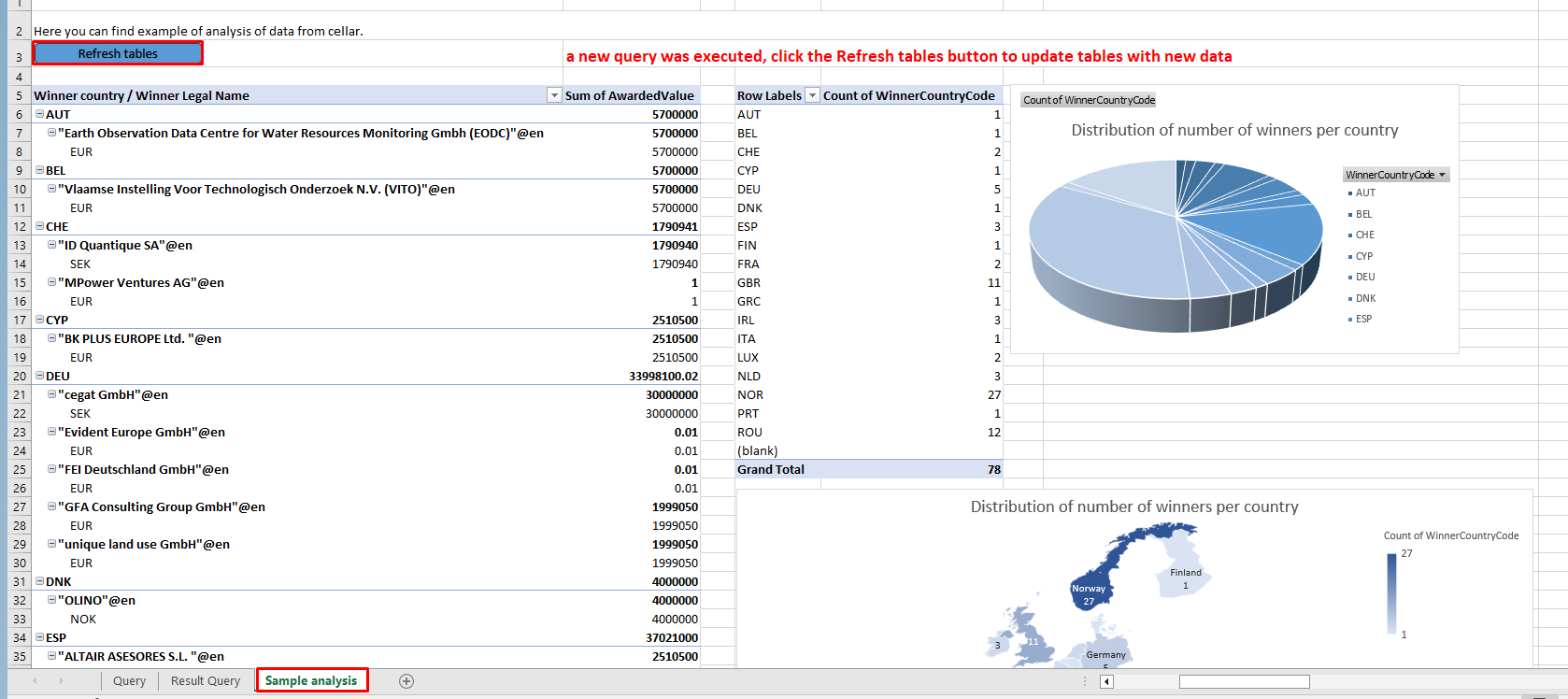
Any comments on the documentation?